Athenz Service Identity X.509 Certificate for AWS ECS containers
Domain Registration¶
Identify your Athenz domain before you can proceed by visiting Athenz UI.
Follow the instructions documented for EC2 instances to register your domain if one doesn't exist already.
AWS Account ID Registration¶
To register an AWS Account with a domain, run the following command:
zms-cli -d <domain-name> set-aws-account <aws-account-id>
Athenz Service Identity Registration¶
Create a service identity for your AWS ECS containers in your Athenz domain. This full service identity name <domain>.<service> will be the IAM role name that you will need to create in AWS IAM and set up a trust relationship with your ECS Container Role.
In the Athenz UI, select your domain, select the Services tab and then choose Add a Service link in the top left corner. You must provide a service name and an optional description for your service.
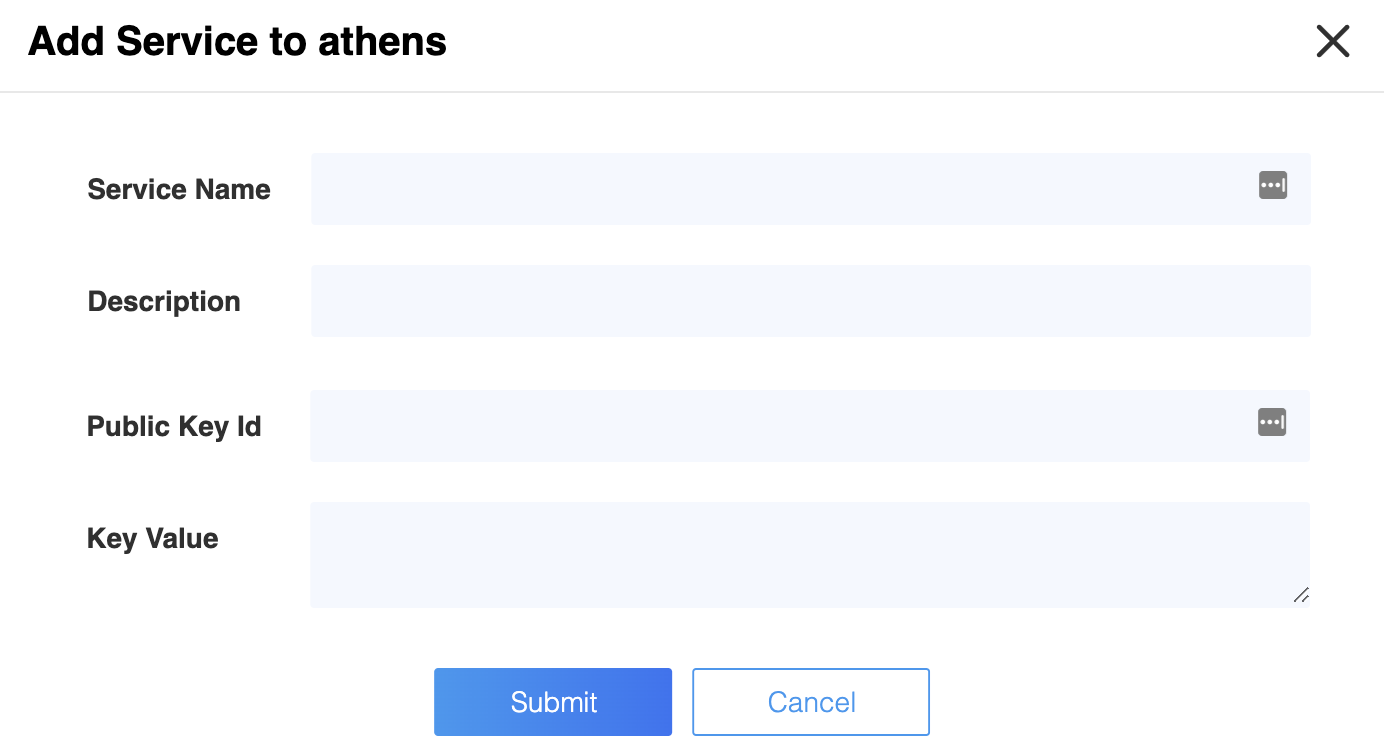
Athenz Service Identity Authorization Role and Policy¶
Before ZTS can validate and issue X.509 TLS Certificates to the AWS ECS, it must validate that the service owner has authorized its service to be launched by AWS ECS Provider. In the Athenz UI select your service that was created in the previous step and click on the icon in the Providers column:
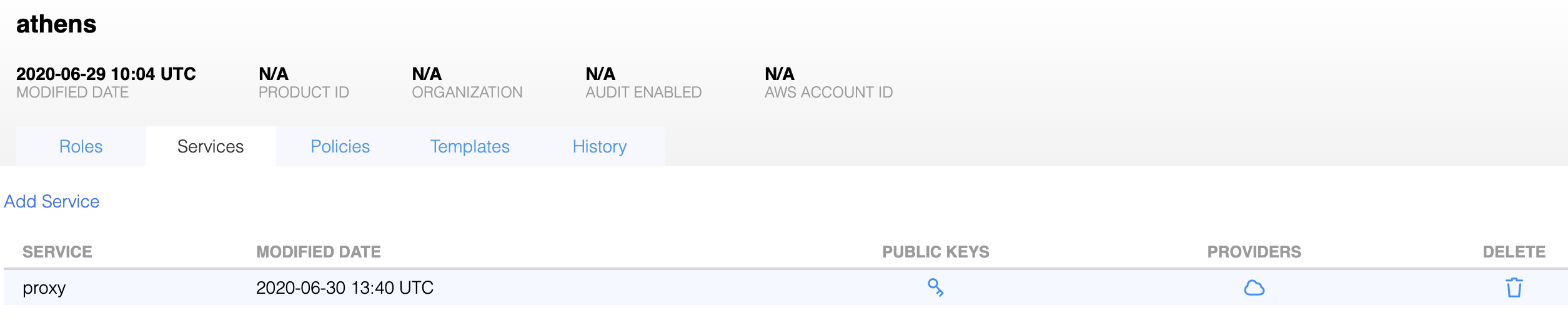
Then, click on the Allow button to authorize your service to be launched by AWS ECS provider.
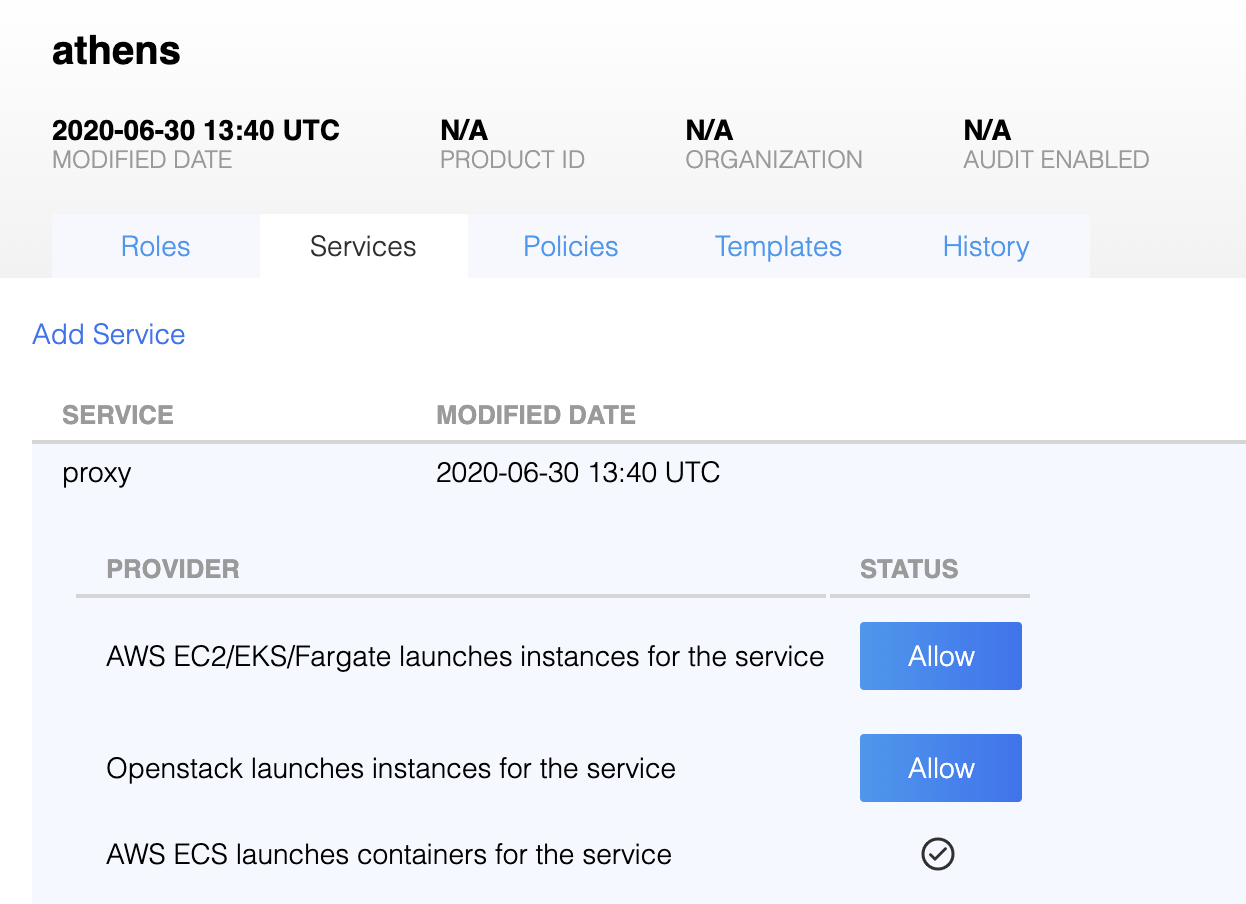
ECS Container Metadata Support¶
In AWS the ECS must be configured with metadata support. This is required such that SIA agent can
retrieve the Task ID that is used to identify the container uniquely. You need to set the
ECS_ENABLE_CONTAINER_METADATA container agent variable to true. You can set this variable
in the /etc/ecs/ecs.config configuration file and restart the ecs agent. You can also set
it as a Docker environment variable at run time when the agent container is started.
For more information, see
Amazon ECS Container Metadata.
IAM Role Setup¶
There are two IAM roles required for instances to obtain Athenz X.509 certificates:
- ECS Container Profile Role
- Athenz Service Identity Assume Role
It is assumed that at this point you have already configured the first ECS Container Profile IAM Role that your container will be launched with. The second Athenz Service Identity IAM Assume Role must be created and must have the <domain>.<service> name. This role will not have any permissions but instead will have a trust relationship with your ECS container role such that your ECS container role can assume this role.
In the AWS Console, select IAM from the Services drop down and then click on the Roles link in the left sidebar. Choose the Create Role button. Under the AWS Service type, select EC2, then EC2 again for the use case and finally choose Next: Permissions button in the bottom right corner.
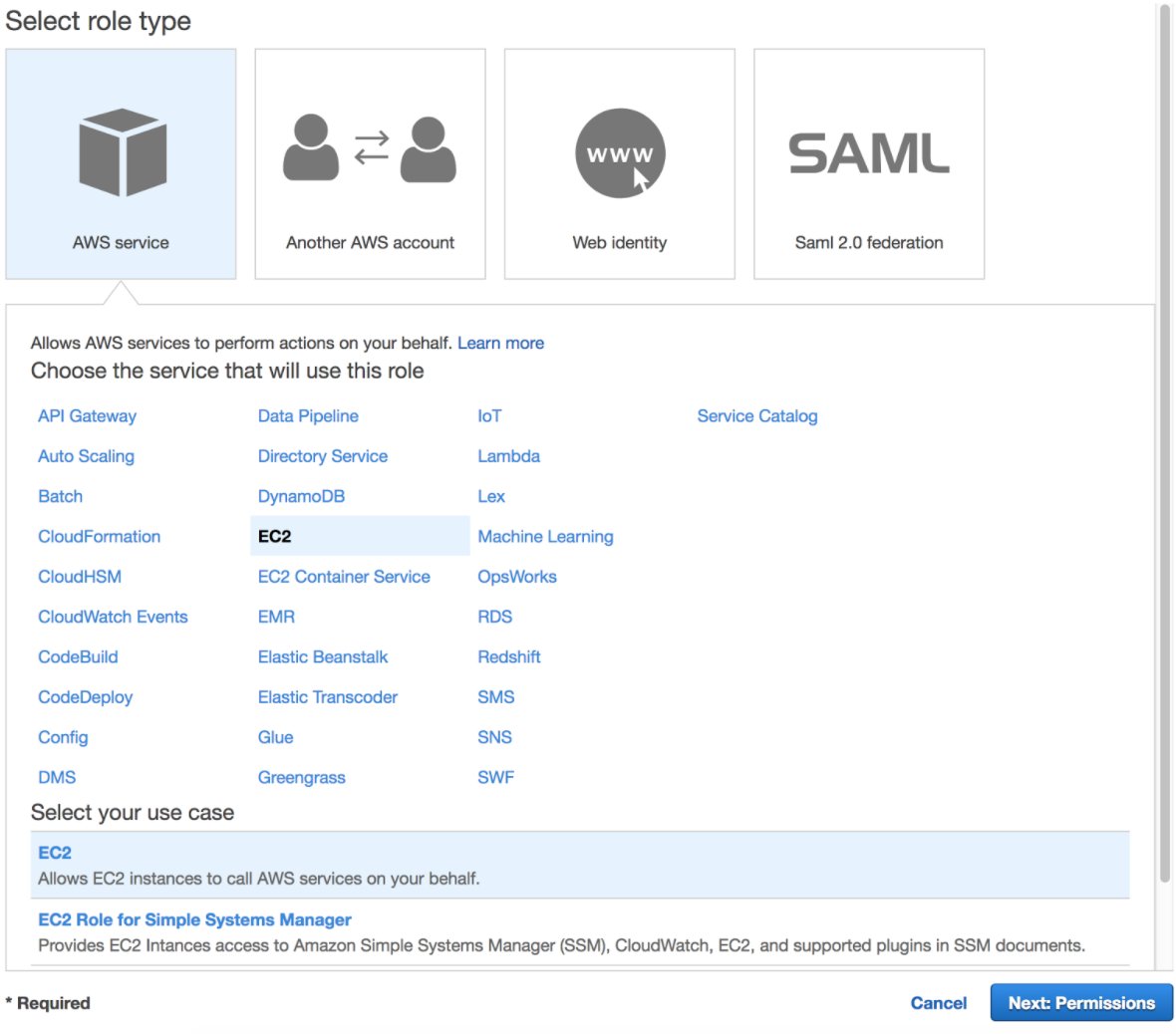
In the Attach permissions policy screen do not choose any permissions and just click on the Next: Review button in the bottom right corner to continue. Specify the Role name in the <domain>.<service> format and choose Create Role to complete the process.
In the Roles list view, choose the role just created and choose the Trust Relationships tab.
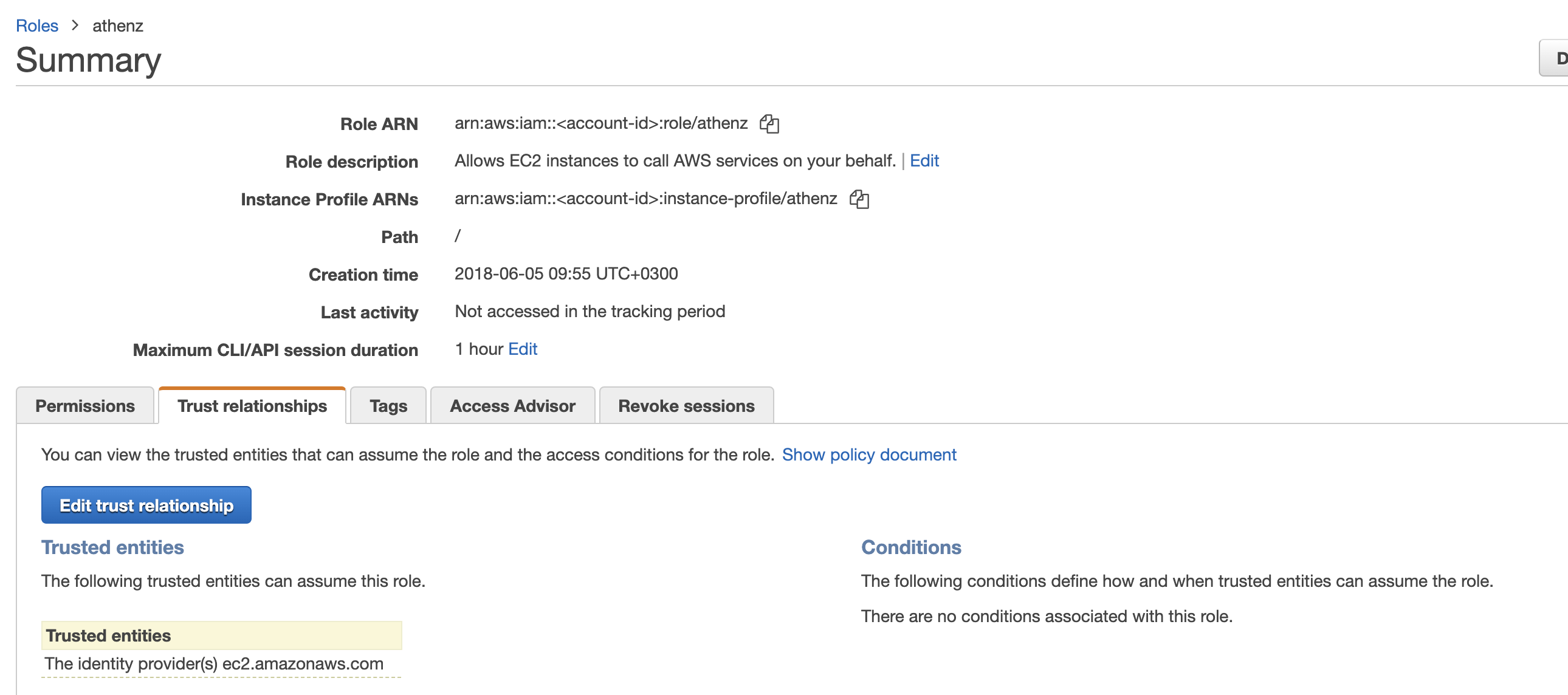
Click on Edit trust relationship button and append a block containing the following policy to the Statement block (Replace the <account-id> and <ecs-container-role> values with their corresponding values for your environment:
{
"Effect": "Allow",
"Principal": {
"AWS": "arn:aws:iam::<account-id>:role/<ecs-container-role>"
},
"Action": "sts:AssumeRole"
}
Once correctly updated, your ECS container role must appear in the Trusted entities table:
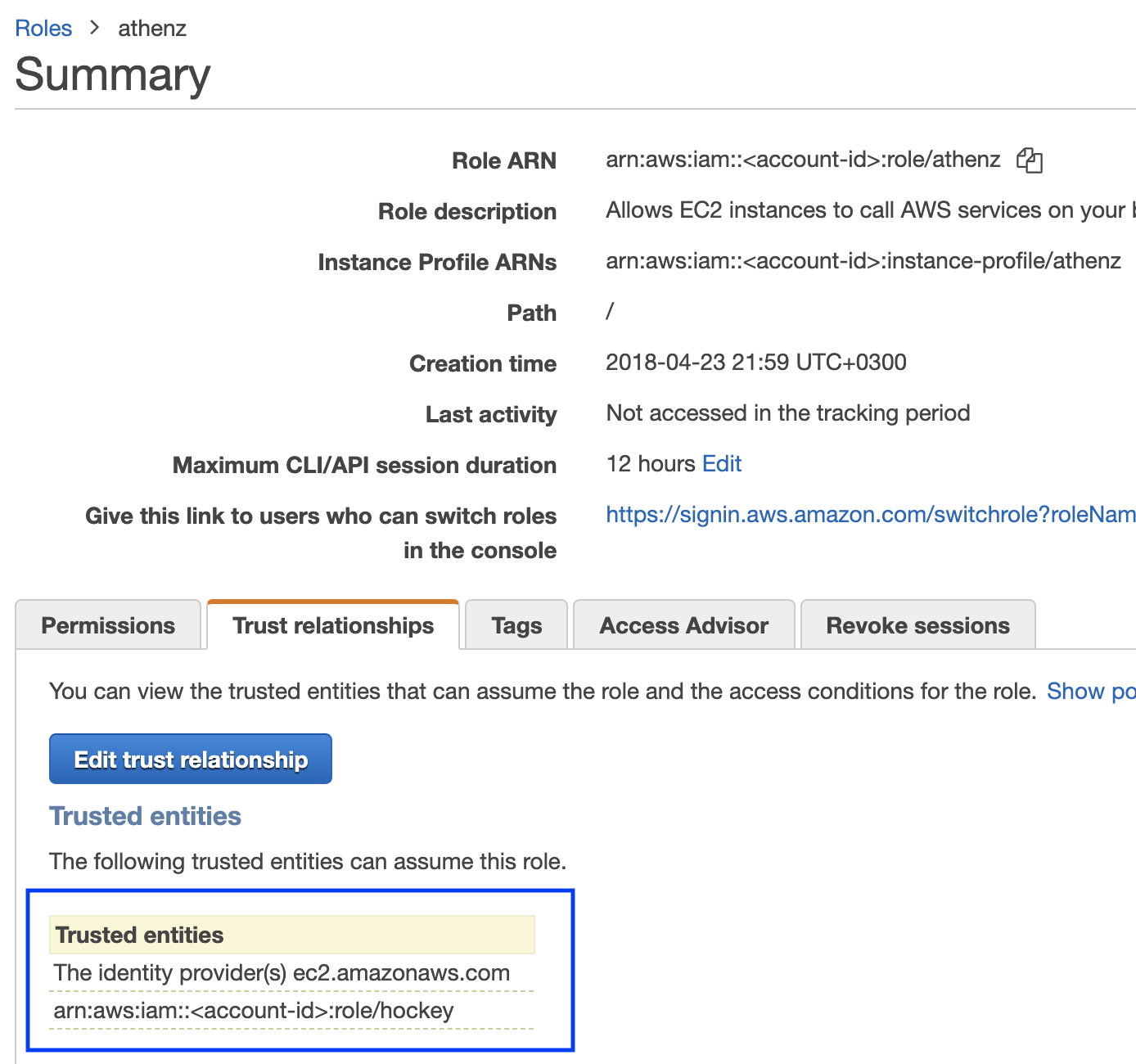
Installing SIA in Container¶
The AWS SIA source is part of the Athenz project and can be found in:
provider/aws/sia-ec2
Typically you run the siad binary in your container and let it run continuously to register and refresh your service certificate daily
since systemd does not run in a typical docker image. If you only want to run siad as a command line
utility that just registers and refreshes the service and role certificates when executed, you can use the following
command line options (Register must be called once within the first 30 mins when the instance is bootstrapped):
- Instance Register:
/usr/sbin/siad -cmd post - Service Certificate Refresh:
/usr/sbin/siad -cmd rotate - Role Certificate Refresh:
/usr/sbin/siad -cmd rolecert
SIA Configuration Setup¶
When building your container image, you must include the following configuration file
called sia_config in the /etc/sia directory. It must include the following required fields:
{
"version": "1.0.0",
"service": "<service name>",
"accounts": [
{
"domain": "<domain name>",
"account": "<aws account id associated with domain name>"
}
]
}
The domain/account/service values here must match to the IAM Role created earlier. For example, if the service identity name is api in domain sports whose corresponding aws account id is 123456789, then the sia_config file will be as follows:
{
"version": "1.0.0",
"service": "api",
"accounts": [
{
"domain": "sports",
"account": "123456789"
}
]
}
Private Key File Ownership¶
By default SIA agent runs as root and the private key is only readable by root. If your service is running as another user, you can configure SIA agent to automatically change the ownership of the private key file to the configured user.
For example, if you want the private key to be owned by ec2-user, then your sia_config configuration file would be as follows:
{
"version": "1.0.0",
"service": "api",
"accounts": [
{
"domain": "sports",
"account": "123456789",
"user": "ec2-user"
}
]
}
Private Key and Certificate Setup¶
By default, the private key for the service identity is available in the /var/lib/sia/keys directory and has the name <domain>.<service>.key.pem. The private key is in PKCS#1 format. The corresponding X.509 certificate is in the /var/lib/sia/certs directory and has the name <domain>.<service>.cert.pem. The certificate is valid for 30 days and will be refreshed automatically by SIA every day. It is the responsibility of the application owner to update their container/application to refresh and use the latest certificate before it expires. In the same /var/lib/sia/certs directory SIA will also generate the Athenz CA certificate file called ca.cert.pem.
In addition to requesting Athenz service identity certificate, SIA provides the capability to request Athenz Role Certificates as well. If you want to change the default behavior or request SIA to automatically retrieve role certificates for your service, as part of building your ami image, you can include the following additional fields in the configuration file:
{
"version": "1.0.0",
"service": "<service name>",
"accounts": [
{
"domain": "<domain name>",
"account": "<aws account id associated with domain name>",
"roles": {
"<role-domain1>:role.<role-name1>": {
},
"<role-domain2>:role.<role-name2>": {
}
}
}
]
}
The role certificates will also be stored in the /var/lib/sia/certs directory and have
the name of <role-domain1>:role.<role-name1>.cert.pem. They are also valid for 30 days
and SIA will automatically refresh them once a day.